If you have a pre-existing install of AC for End of Retail servers, skip to step 3
1. ***IMPORTANT***
Install AC with standard configuration as per instructions @ https://emulator.ac/how-to-play/.
This is a typical End of Retail (EoR) installation.
If using the default installation paths your AC client will be C:\Turbine\Asheron’s Call
Be sure to follow every step of that tutorial above.
2. Download and install Decal and plugins, add ThwargFilter.dll to Decal to use Thwarg Launcher’s advanced features:
https://www.decaldev.com/
>>>>>VERY IMPORTANT<<<<<
Make sure you install Decal pointing to the EoR Asheron’s Call install.
There will be a prompt that appears with this option after the installation is complete.
3. Download Dekarutide DAT files from
https://www.dekarutide.com/dat-downloads
If it asks you for a decryption key use -qZMTaThkosLIrPNzJZ_oQ
4. Clone your Asheron’s Call folder into a new folder and then copy the Dekarutide .DAT files and Client into your Dekaru folder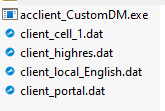
5. When logging into Dekarutide, change the file path in ThwargLauncher to point
to the acclient_customDM.exe in your new AC Dekaru directory
(typically located at C:\Turbine\*\acclient_customDM.exe)
6. Add the Dekarutide server to your server list.
Open Thwargle launcher, click on Advanced view, click on Edit Servers, click on Add Server.
Click here for server information
IMPORTANT: Be sure to select “ACE” as the server type, not GDLE.
NOTE: YOU WILL NOT NEED TO REGISTER AN ACCOUNT FOR AN ACE SERVER, YOUR FIRST LOGIN THROUGH THWARGLE WILL AUTO CREATE THE ACCOUNT
Log in, and welcome to Dekarutide!
For help with Decal, refer to the Decal help page.